如何在 CentOS 7 上设置本地 HTTP Yum 存储库 软件存储库(简称“ repo ”)是用于保存和维护软件包的中央文件存储位置,用户可以从中检索软件包并将其安装在他们的计算机上。
存储库通常存储在网络上的服务器上,例如互联网,可供多个用户访问。但是,您可以在计算机上创建和配置本地存储库,并以单个用户身份访问它,或者允许LAN (局域网 )上的其他计算机访问它。
设置本地存储库的一个优点是您不需要互联网连接来安装软件包。
YUM(Yellowdog Updater Modified) 是一种基于Linux系统上广泛使用的RPM (RedHat Package Manager )的软件包管理工具,它可以轻松地在Red Hat/CentOS Linux上安装软件。
在本文中,我们将解释如何在CentOS 7 VPS 上通过HTTP (Nginx )Web 服务器设置本地YUM存储库,并向您展示如何在客户端CentOS 7 机器上查找和安装软件包。
我们的测试环境 1 2 Yum HTTP Repository Server: CentOS 7 [192.168.0.100] Client Machine: CentOS 7 [192.168.0.101]
步骤1:安装Nginx Web服务器 **1.**首先使用 YUM 包管理器从 EPEL 存储库安装 Nginx HTTP 服务器,如下所示。
1 2 yum install epel-release yum install nginx
**2.**安装 Nginx Web 服务器后,您可以首次启动它并使其在系统启动时自动启动。
1 2 3 systemctl start nginx systemctl enable nginx systemctl status nginx
3.接下来,您需要打开端口 80 和443 以允许 Web 流量到 Nginx 服务,并使用以下命令更新系统防火墙规则以允许HTTP 和HTTPS上的入站数据包。
1 2 3 # firewall-cmd --zone=public --permanent --add-service=http # firewall-cmd --zone=public --permanent --add-service=https # firewall-cmd --reload
**4.**现在,您可以使用以下 URL 确认您的 Nginx 服务器已启动并正在运行;如果您看到默认的 Nginx 网页,则一切正常。
第 2 步:创建 Yum 本地存储库 **5.**在此步骤中,您需要安装创建、配置和管理本地存储库所需的软件包。
1 yum install createrepo yum-utils
**6.**接下来,创建用于存储软件包和任何相关信息的必要目录(yum 存储库)。
1 mkdir -p /home/yum/repos/{base,extras,updates,docker-ce-stable,kubernetes}
7.然后使用 reposync 工具将CentOS YUM 存储库同步到本地目录,如图所示。
1 2 3 4 5 reposync -g -l -d -m --repoid=base --newest-only --download-metadata --download_path=/home/yum/repos/ reposync -g -l -d -m --repoid=updates --newest-only --download-metadata --download_path=/home/yum/repos/ reposync -g -l -d -m --repoid=kubernetes --newest-only --download-metadata --download_path=/home/yum/repos/ reposync -g -l -d -m --repoid=extras --newest-only --download-metadata --download_path=/home/yum/repos/ reposync -g -l -d -m --repoid=docker-ce-stable --newest-only --download-metadata --download_path=/home/yum/repos/
示例输出 1 2 3 4 5 6 7 8 9 10 11 12 13 14 15 16 Loaded plugins: fastestmirror, langpacks Loading mirror speeds from cached hostfile * base: mirrors.fibergrid.in * epel: mirror.xeonbd.com * extras: mirrors.fibergrid.in * updates: mirrors.fibergrid.in base/7/x86_64/group | 891 kB 00:00:02 No Presto metadata available for base (1/9911): 389-ds-base-snmp-1.3.7.5-18.el7.x86_64.rpm | 163 kB 00:00:02 (2/9911): 389-ds-base-devel-1.3.7.5-18.el7.x86_64.rpm | 267 kB 00:00:02 (3/9911): ElectricFence-2.2.2-39.el7.i686.rpm | 35 kB 00:00:00 (4/9911): ElectricFence-2.2.2-39.el7.x86_64.rpm | 35 kB 00:00:00 (5/9911): 389-ds-base-libs-1.3.7.5-18.el7.x86_64.rpm | 695 kB 00:00:04 (6/9911): GConf2-devel-3.2.6-8.el7.i686.rpm | 110 kB 00:00:00 (7/9911): GConf2-devel-3.2.6-8.el7.x86_64.rpm | 110 kB 00:00:00 (8/9911): GConf2-3.2.6-8.el7.i686.rpm | 1.0 MB 00:00:06
在上面的命令中,选项:
-g– 允许删除下载后未通过 GPG 签名检查的软件包。-l– 启用 yum 插件支持。-d– 允许删除存储库中不再存在的本地包。-m– 允许下载comps.xml 文件。--repoid– 指定存储库 ID。--newest-only– 告诉 reposync 仅提取 repos 中每个包的最新版本。--download-metadata– 允许下载所有非默认元数据。--download_path– 指定下载包的路径。
1 2 3 4 5 6 7 8 9 10 11 12 13 14 15 16 17 18 19 20 21 22 23 24 25 26 27 28 29 30 31 -h, --help show this help message and exit -c CONFIG, --config=CONFIG config file to use (defaults to /etc/yum.conf) -a ARCH, --arch=ARCH act as if running the specified arch (default: current arch, note: does not override $releasever. x86_64 is a superset for i*86.) --source operate on source packages -r REPOID, --repoid=REPOID specify repo ids to query, can be specified multiple times (default is all enabled) -e CACHEDIR, --cachedir=CACHEDIR directory in which to store metadata -t, --tempcache Use a temp dir for storing/accessing yum-cache -d, --delete delete local packages no longer present in repository -p DESTDIR, --download_path=DESTDIR Path to download packages to: defaults to current dir --norepopath Don't add the reponame to the download path. Can only be used when syncing a single repository (default is to add the reponame) -g, --gpgcheck Remove packages that fail GPG signature checking after downloading -u, --urls Just list urls of what would be downloaded, don't download -n, --newest-only Download only newest packages per-repo -q, --quiet Output as little as possible -l, --plugins enable yum plugin support -m, --downloadcomps also download comps.xml --download-metadata download all the non-default metadata --allow-path-traversal Allow packages stored outside their repo directory to be synced (UNSAFE, USE WITH CAUTION!)
**8.**接下来,检查本地目录的内容,以确保所有包都已在本地同步。
1 2 3 4 5 6 7 8 9 10 ls -l /home/yum/repos/base/ls -l /home/yum/repos/base/Packages/ls -l /home/yum/repos/extras/ls -l /home/yum/repos/extras/Packages/ls -l /home/yum/repos/updates/ls -l /home/yum/repos/updates/Packages/ls -l /home/yum/repos/kubernetes/ls -l /home/yum/repos/kubernetes/Packages/ls -l /home/yum/repos/docker-ce-stable/ls -l /home/yum/repos/docker-ce-stable/Packages/
**9.**现在通过运行以下命令为本地存储库创建一个新的 repodata,其中标志-g用于使用指定的.xml文件更新软件包组信息。
1 2 3 4 5 createrepo -g comps.xml /home/yum/repos/base/ createrepo /home/yum/repos/docker-ce-stable/ createrepo /home/yum/repos/extras/ createrepo /home/yum/repos/updates/ createrepo /home/yum/repos/kubernetes/
**10.**为了通过 Web 浏览器查看存储库及其中的包,请创建一个指向存储库根目录的 Nginx 服务器块,如图所示。
1 vim /etc/nginx/conf.d/repos.conf
在文件repos.conf 中添加以下配置。
1 2 3 4 5 6 7 8 server { listen 80; root /home/yum/repos; location / { index index.php index.html index.htm; autoindex on; #enable listing of directory index } }
保存文件并关闭它。
**11.**然后重新启动 Nginx 服务器并使用以下 URL 从 Web 浏览器查看存储库。
步骤 3:创建 Cron Job 来同步和创建存储库 **12.**接下来,添加一个 cron 作业,它将自动将您的本地存储库与官方 CentOS 存储库同步以获取更新和安全补丁。
1 # vim /etc/cron.daily/update-localrepos
在脚本中添加这些命令。
1 2 3 4 5 6 7 8 9 10 11 #!/bin/bash reposync -g -l -d -m --repoid=base --newest-only --download-metadata --download_path=/home/yum/repos/ createrepo -g comps.xml /home/yum/repos/base/ reposync -g -l -d -m --repoid=updates --newest-only --download-metadata --download_path=/home/yum/repos/ createrepo /home/yum/repos/updates/ reposync -g -l -d -m --repoid=kubernetes --newest-only --download-metadata --download_path=/home/yum/repos/ createrepo /home/yum/repos/kubernetes/ reposync -g -l -d -m --repoid=extras --newest-only --download-metadata --download_path=/home/yum/repos/ createrepo /home/yum/repos/extras/ reposync -g -l -d -m --repoid=docker-ce-stable --newest-only --download-metadata --download_path=/home/yum/repos/ createrepo /home/yum/repos/docker-ce-stable/
保存脚本并关闭,并在其上设置适当的权限。
1 # chmod 755 /etc/cron.daily/update-localrepos
步骤4:在客户端机器上设置本地Yum存储库 13.现在在您的 CentOS 客户端机器上,将您的本地存储库添加到 YUM 配置中。
1 # vim /etc/yum.repos.d/local-repos.repo
将以下配置复制并粘贴到文件local-repos.repo 中(必要时进行更改)。
1 2 3 4 5 6 7 8 9 10 11 12 13 14 15 16 17 18 19 20 21 22 23 24 25 26 27 28 29 30 31 32 33 34 35 [local-base] name=CentOS Base baseurl=http://10.10.0.172:88/base/ gpgcheck=0 enabled=1 [local-extras] name=CentOS Extras baseurl=http://10.10.0.172:88/extras/ gpgcheck=0 enabled=1 [local-updates] name=CentOS Updates baseurl=http://10.10.0.172:88/updates/ gpgcheck=0 enabled=1 [local-epel] name=CentOS Epel baseurl=http://10.10.0.172:88/epel/ gpgcheck=0 enabled=1 [docker-ce-stable] name=Docker CE Stable baseurl=http://10.10.0.172:88/docker-ce-stable/ enabled=1 gpgcheck=0 [kubernetes] name=Kubernetes baseurl=http://10.10.0.172:88/kubernetes/ enabled=1 gpgcheck=0
保存文件并开始使用本地 YUM 镜像。
**14.**接下来,运行以下命令在客户端计算机上可用的 YUM 存储库列表中查看您的本地存储库。
1 2 3 yum repolist 或者 yum repolist all
就这样!在本文中,我们解释了如何在 CentOS 7 上设置本地 YUM 存储库。我们希望您发现本指南很有用。如果您有任何问题或任何其他想法要分享,请使用下面的评论表。

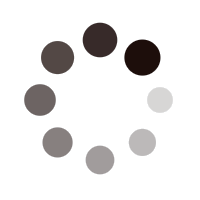 Nginx 默认页面
Nginx 默认页面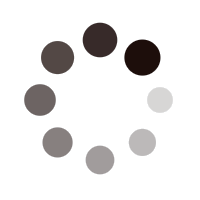 查看本地 Yum 存储库
查看本地 Yum 存储库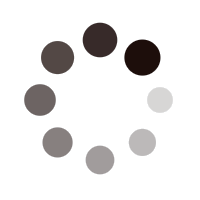 在客户端上查看本地 Yum 存储库
在客户端上查看本地 Yum 存储库